Last updated on June 21st, 2023 at 05:00 pm
Businessmen spend 6 hours per week on social media.
That’s why people call it a necessary evil. Love it or hate it, but you can’t ignore it.
But the question is – how to manage it?
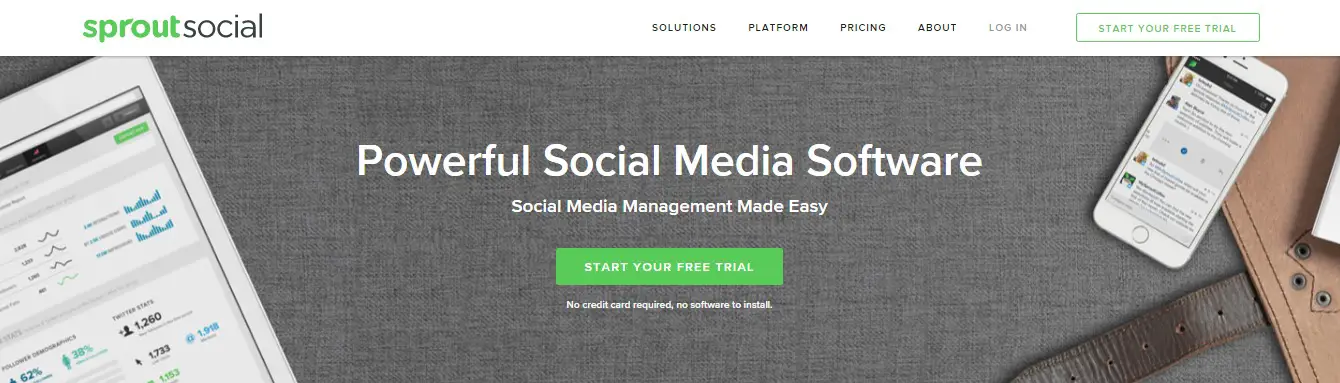
Of course, you don’t want to spend 6 hours per week, do you?
What about managing it in less than 2-3 hours per week?
Certainly a big deal, huh!
In today’s post, I’m going to talk about Sprout Social – a powerful social media tool that can save you at least 3-4 hours per week.
After reading this post, you will you know how to use Sprout Social for social media management optimally without much hassle.
Social Media Management with Sprout Social
Customers and businesses should communicate freely. This is the idea on which Sprout Social was built. This powerful social media management tool is easy-to-use and offers rich analytics to measure social media interactions.
Let’s start exploring Sprout Social!
This powerful social media management tool has three plans – Premium, Team, and Enterprise. And you can try any of these versions.
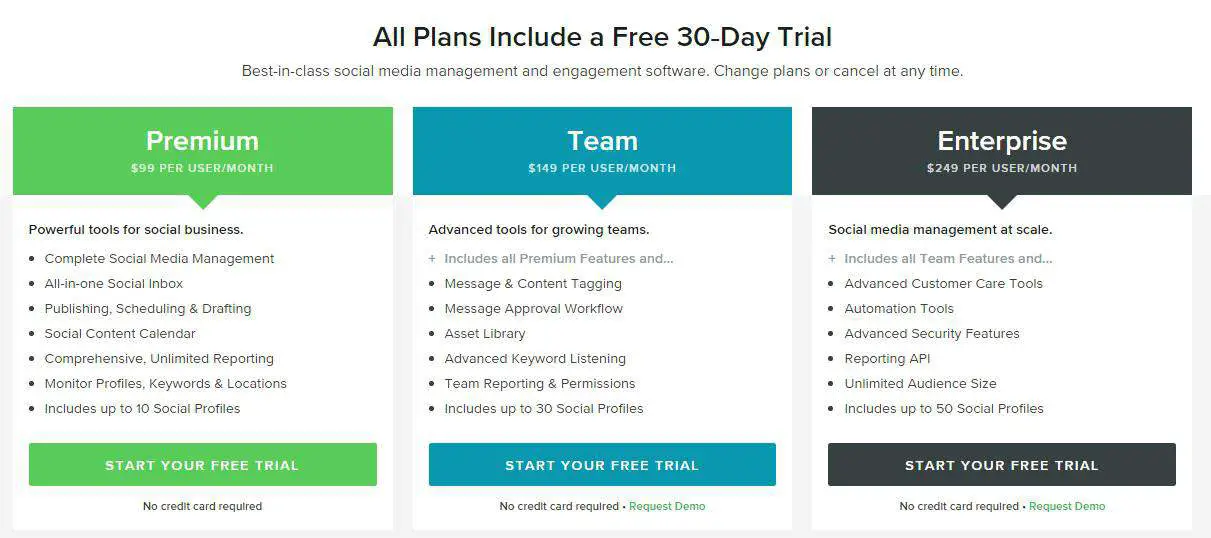
It is easy to a start free trial. Fill the essential details and you are done.
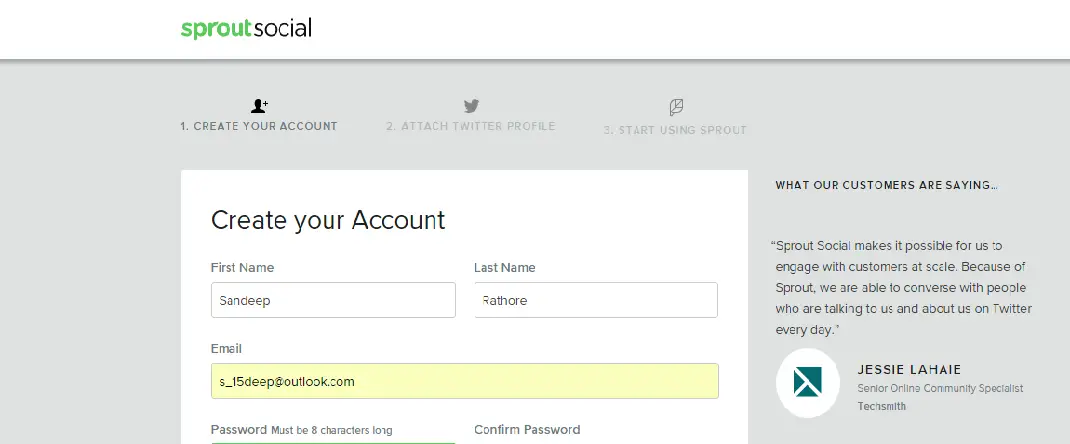
After creating your account, you need to add social media accounts to Sprout Social. You can add Twitter profile LinkedIn profile, Facebook page of your business, LinkedIn page of your business, Instagram, Google+ page, and Google analytics to Sprout Social.
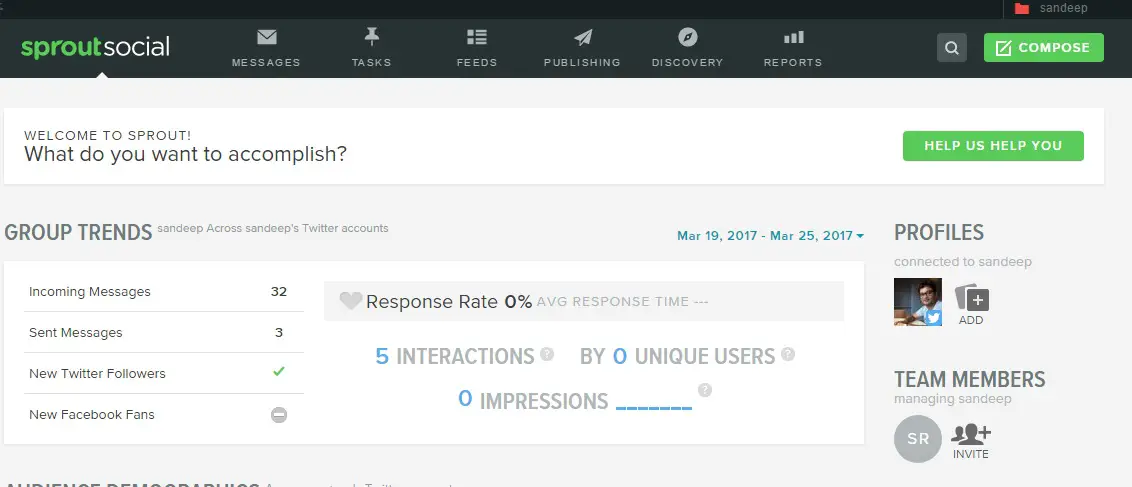
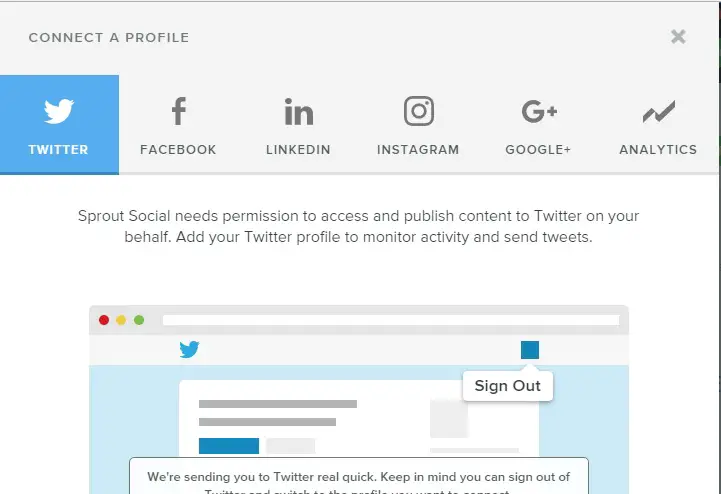
Once you have completed adding Social Profiles, you can get an overview of all connected profiles, such as interactions, unique users, impressions, audience demographics, Facebook pages likes, Facebook page views, and more.
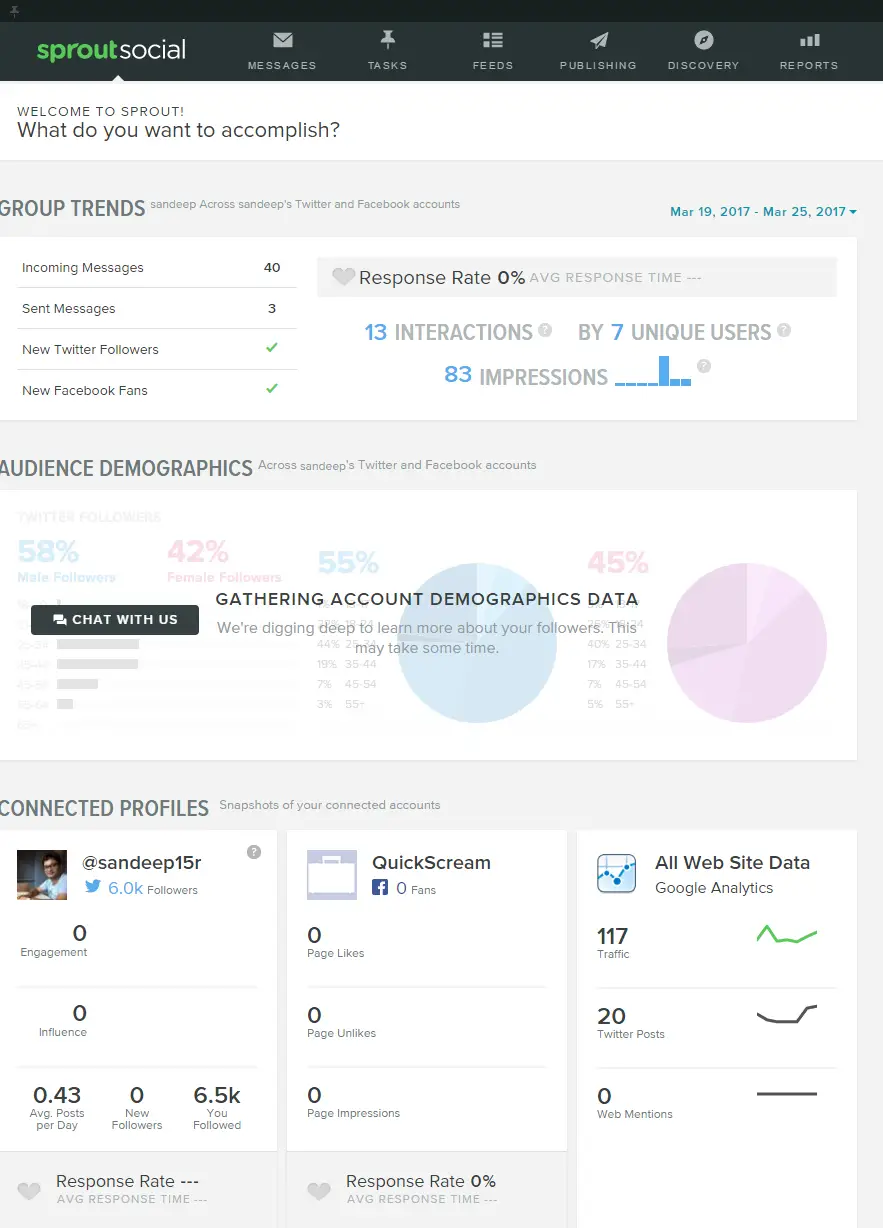
In the ‘Message’ section of the menu bar, you can see all the interactions with your customers across all social channels. In the right section of the application, you have an option to choose a profile of which messages you want to display. I have chosen Twitter, so you can see all my Twitter messages in the middle of the application.
Also, you have an option, on the right side of the application, below the Profiles, to select the Message Type. You can check Private Messages, Comments, Retweets, Mentions and many more. Below the Message Type, there is an option of brand search, which allows you to listen to what people are saying about your brands on social media.
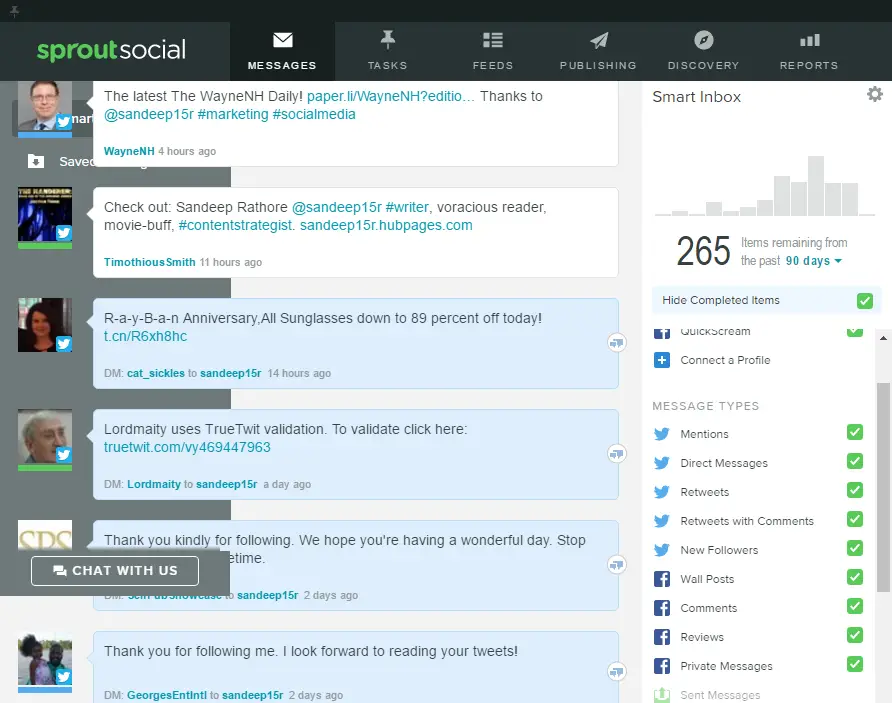
The ‘Tasks’ section in the menu bar allows you to check the progress of tasks you have assigned to your team members. In the left side of the application, you have options to check Open Tasks, Closed Tasks, and All Tasks (Across team)
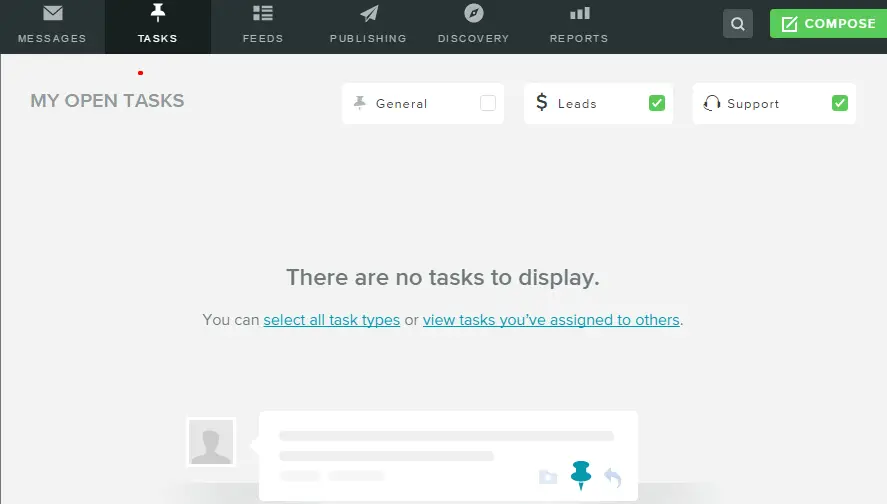
In the ‘Feeds’ section of the menu bar, you can check the feed from different social accounts. In the left section of the application, you have an option to choose a social channel of which feed you want to check.
You can create tasks for team members (who are doing social media management with you) based on the feed. Suppose, you want to send someone a free ebook who just shown interest in your product via twitter mention, you can create a task to get it done under that tweet itself. There is an option for the same.
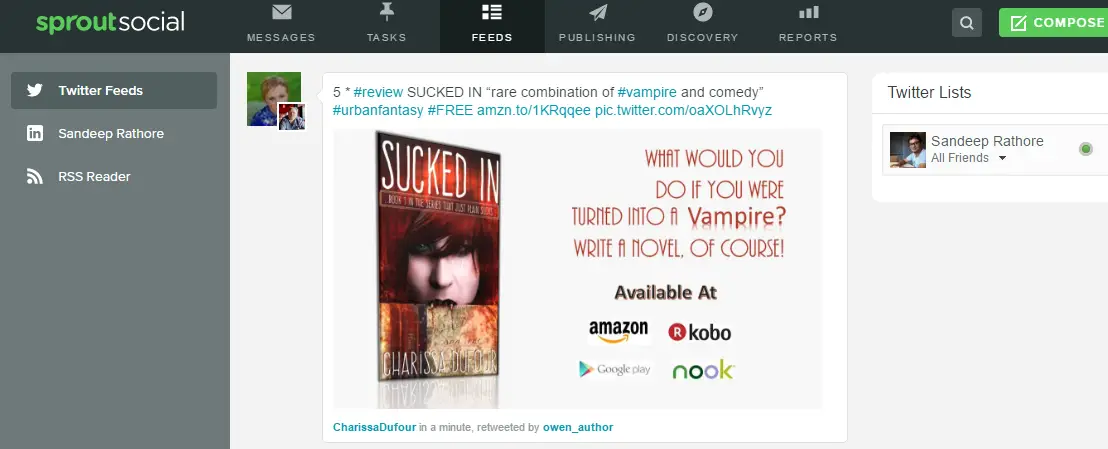
As the name suggests, the ‘Publishing’ section allows you to schedule your messages across all social channels. A good thing is you can schedule your message for multiple channels at the same time. Of course, you can queue your message separately for each social platform.
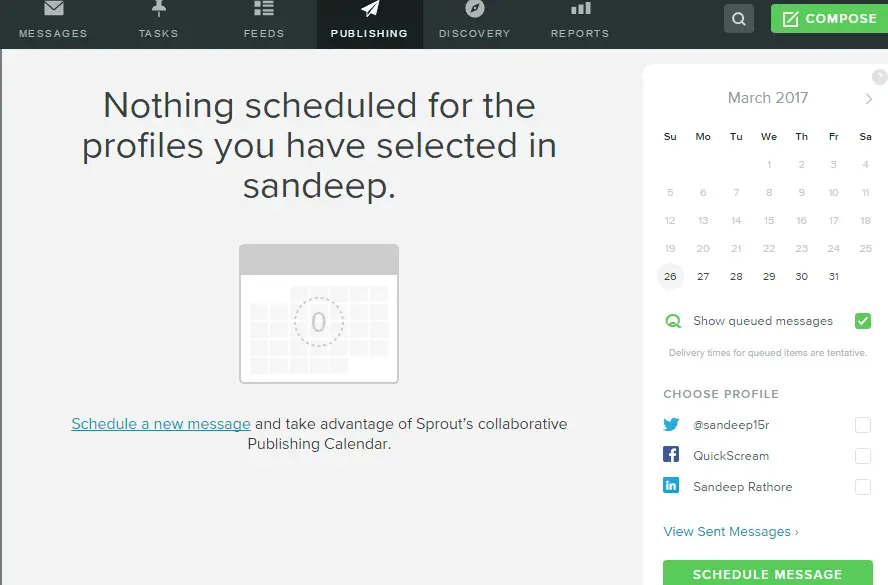
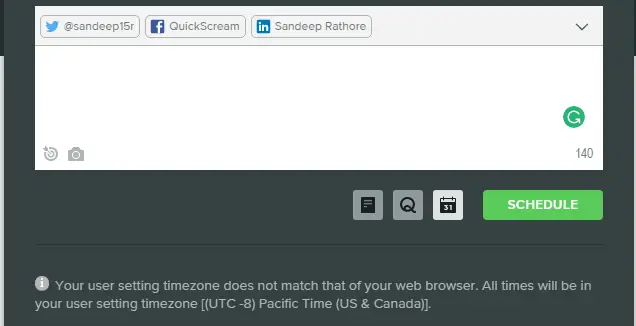
A very useful section for your business, “Discovery”. Here you can check Your Followers, People who have mentioned you, Silent Accounts, Don’t Follow Back, and more. The most important feature is Smart Search that allows you search people with a keyword.
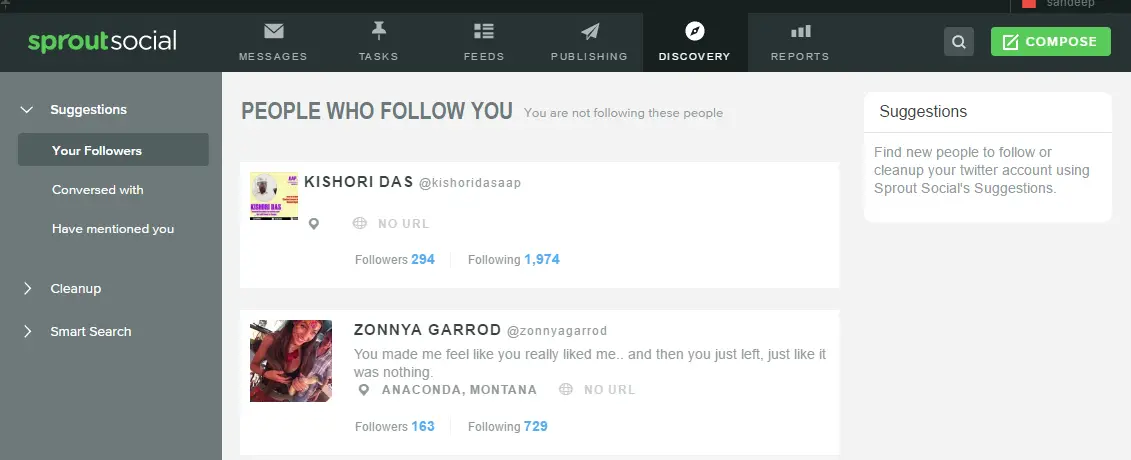
The most powerful feature of Sprout Social is ‘Report’ in the menu bar. Here you can check all the actions happening across all social platform. In the left section of the application, there is a column where you can see different options to generate reports.
You can create a report for Engagement, Task Performance, Facebook page, Twitter Trends Report, and more. You can see and download a report in the PDF format. If you face any difficulty when you are using this application, you can chat with a Sprout Social guy. The chat service is awesome. I have experienced it myself.
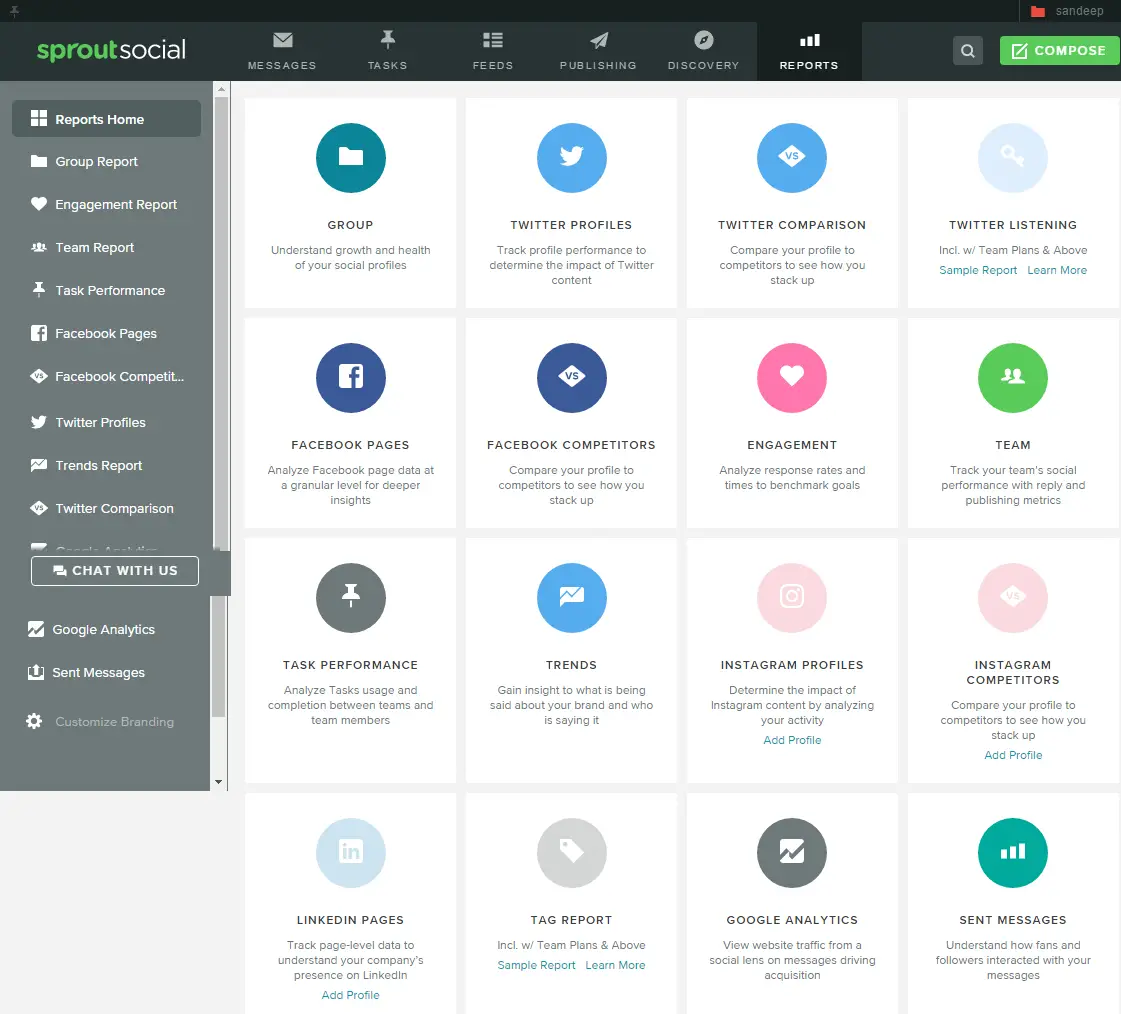
I have provided you with an overview of this powerful social media management tool.
If you read this guide while being online on Sprout Social, you will not face any difficulty in exploring the features of this feature-rich social media management tool.
Once you are familiar with all the features of Sprout Social, you can manage special media in less than 30 minutes per day.
What about you?
Have you ever used Sprout Social? Do share your experience in the comment section. I’d love to hear about it.
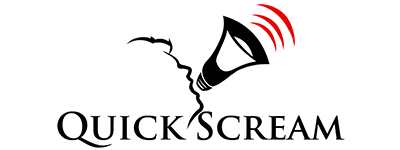



Hey Sandeep, I have used Sprout Social. This is a great application, though it takes time to get familiar with it.
I have used Sprout Social tool. The way it organizes information is the most advantageous for social media management process.