Last updated on September 29th, 2022 at 02:21 pm
Images are the sprinkles to a cupcake, the icing to a cake. In an already exciting blog post, an image is a cherry on top.
Images can enhance your post’s readability by giving your readers a nice break in lengthy posts. Many of your readers are visual learners, and eye-catching imagery can help with memory retention and reduce false memories.
Images, when interesting enough, can even increase a post’s shareability.
They say,
An image is worth a thousand words.
What’s more, adding images can boost your search engine visibility, given that you used relevant keywords in your alt tags.
The more visible you are on search engines like Google, the easier it is for customers to find you, and the better blogger you will be.
So, how do you enhance your blog with images that pop?
Use image editing tools. There are many free tools online that let you alter and design photos to turn them into imagery that will wow your website visitors. But with the numerous editing tools available, how do you pick the one that’s right for you?
I have listed the top seven tools you can use to quickly and easily create beautiful images, even if you’re new to photo editing. And the best part is, you can use these tools for free.
Free Photo Editing Tools
1. Canva
Canva is a favorite image editing tool among bloggers. It lets users create eye-catching design templates for blog posts, social media images, or infographics.
It gives you an access to a vast collection of professional layouts that you can customize. You can turn these layouts into banners, logos, posters, presentations, CVs, wedding invitations, and more. It even lets you share the image you created directly from Canva’s website to Facebook or Twitter.
You don’t need design skills to be able to create images on Canva. Apart from the ready-to-use layouts, the tool lets you make your own by swapping ideas.
Canva is also great for collaborating with your team. It allows users to share images and designs via a link or email and specify the amount of edit access that people you’ve shared the file with can have.
2. Fotor
If you’ve always wanted to edit your photos using Photoshop but never had the chance to learn how, Fotor is for you.
Fotor is a powerful tool that offers solutions for every essential editing need, regardless of whether you need scenes, effects, or something as simple as adding borders to your image. It also has a collage feature that lets you mix, match and personalize a photo compilation.
I snapped a few lovely photos, but they came out a bit blurry. Its “Touch Up” feature lets you give your photos a makeover, regardless of their quality.
But this tool goes beyond adding filters and effects to your images. Its tilt-shift editor feature gives your photos depth-of-field, an effect usually created by professional DSLR cameras.
This tool is perfect for bloggers on the go, as it allows batch processing. With a few clicks, you can apply the same effects to multiple photos, and voila – uniform photos for a more cohesive-looking blog or social media page.
3. Pablo
Pablo is another photo editing tool that makes an excellent alternative to Photoshop. Created by the Buffer team, this free tool is loaded with features.
Pablo is the perfect app for creating simple micro-content images. The tool lets you easily create inspirational quotes, post teasers, and Facebook preview images.
For example, if you’re posting a milestone on your blog, you can use Pablo’s templates to create announcement-type images. You can also upload your photo and customize it with text.
If you’re a social media content creator, Pablo offers an easy way to publish regular content. Pablo is Buffer-integrated. This means you can schedule the upload of the image you created using Pablo to any social media platform.
4. Picktochart
If you’re running an informational blog and worry about how vast chunks of data-heavy texts might discourage readers from reading to the end of your post, try using infographics. Information-heavy posts become easier to read and digest using infographics and charts.
A primary function of Picktochart is to create infographics, presentations, and reports, without fuss. It delivers professional-looking graphics while offering ease of use. It’s so straightforward that even non-designers can use it.
Its key features include the ability to upload images, such as your logo, for branding purposes. You may also add a video to your infographic for more engaging content.
5. Remove.bg
We’ve all been there: you look at a photo of yourself and decide it’s perfect for your new blog post – if only there aren’t strangers in the background, also gamely posing for the photo.
Remove.bg is the solution to such problems. Remove.bg removes any background from any image.
Now, tools that blur or remove background profiles are not entirely novel. But none of them does the job with Remove. bg’s level of precision.
Plus, it’s completely automated, so there’s no need for manual adjusting. All you need to do is upload a picture and then download the same photo with the background gone.
However, this tool only works with photos with people in them. So if Remove.bg can’t detect a person in your image, it won’t be able to remove the background.
6. Snappa
Snappa will give your creative ideas a fresh photographic perspective if you post primarily on social media platforms. It offers pre-made templates that feature cool designs. These templates are also designed to drive up engagement.
Snappa gives you free access to about 500k+ photos, 70k+ vectors, and 200 fonts. Snappa also lets you resize the same image according to your need (whether for an Instagram post, a Twitter header, or even a billboard ad) with just a couple of clicks.
Snappa allows you to upload your own graphics resources, like in desktop-based editing software. Regardless of posting on your blog, Facebook, or Instagram, Snappa helps ensure your images have the correct dimensions with its custom sizing feature.
7. Burst
Burst isn’t exactly a photo editing tool. Instead, it’s a Shopify-maintained stock photography site where you can get beautiful images for free. Its diverse set of images leans toward the eCommerce aspects.
It features an extensive collection that ranges from Fashion and Business to more granular categories like Urban Life, Holidays, or Autumn. This makes Burst a great source of images not just for blogs but also for online stores.
Website designers, developers, entrepreneurs, and bloggers can download Burst’s copyright-free photos in HD and SD formats.
When Free Photo editing Tools Just Won’t Cut It
Some requirements are more significant than others, and when free photo editing tools don’t suffice, you can always turn to professionals to transform lackluster photos into crisp, high-resolution images.
Professionals know which elements must be made prominent or whether lighting, contrast, or colors need to be adjusted. These may seem minor details, but sometimes tweaking these elements can help convince your audience to hit the Subscribe or Buy button. After all, there are things that you can’t automate.
What about you? Do you want to share other photo editing tools? Please leave them in the comment section.
About Author
Rebecca Van Ommen is the Executive Creative Director of Paper Boat Creative, a creative agency specializing in high-end photo retouching, photo editing, and more. She was one of the youngest Art Directors for Getty Images in London.
Additional Resources:
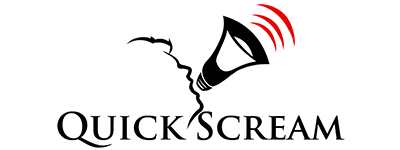



Thanks for this post. I have been using Canva for a long time. From this I have got to know about other useful photo editing tools as well. Will surely give one of these a try in future.
Thanks, Sreeparna for leaving the comment. I’m glad you liked the post.